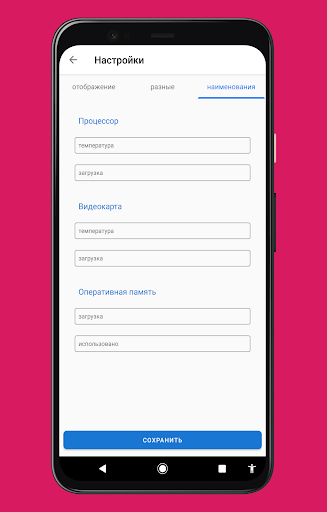HardwareStatusPC - the program is used to track the status of your computer's hardware. Displays readings from computer sensors on the smartphone screen. Before use, you must configure the server and client parts. The server part is the "Libre Hardware monitor" program. LHM is an open, free software for both private and commercial use, does not require installation (just place the program folder on your computer). You also need to create a rule that allows the program to use a specific port. The client part in the form of an Android application is supported starting with Android 5. More details about the configuration below.
Program features
When the program is launched, information is displayed on the screen that displays some data about the current state of the computer hardware - the total load and temperature of the central processor, the total load and temperature of the video card, the amount of occupied RAM and its total load. In the settings section, you can configure the following parameters: which readings to display and which not, specify the names of the monitored sensors (it is necessary for the program to track the necessary ones by their name), set the font size of the sensor readings, specify the server and port (at which address to contact server part on the computer), set the background of the panel with readings (I decided to add support for skins to diversify the appearance. Who wants to look at a gray screen with numbers right?). On the indications panel, the location of the displayed data can be changed by moving it with your finger across the screen (for example, in order to fit it to your skins).
========================================
Server side setup:
1.) You need to create a rule for the outgoing connection of the Libre Hardware monitor program. First, open the control panel (you can find it, for example, through the search). Select the "Windows Defender Firewall" section. In the left column, select "advanced options". In the left column, select "outbound rule". Then in the right column select "create rule". In the window that opens, leave the choice on the item "for the program" and click next. In the next window, specify the path to LibreHardwareMonitor.exe and click next. Select "Allow connection". In the selection window that opens, leave the checkboxes for the required types of network profiles and click "Next". The last window will ask you to give a name to the rule and its description, here at will. The rule has been created. You can run the program itself.
2.) On the main screen of the application, click on the "Options" section. Select "Remote Web Server", then select "Port". In the window you can see the address of our server and the port. The port itself can not be changed (unless you have some other program running on the same port). Next, in the same place, select the item Run. After that, our server will start working. You can check by launching any browser and entering the address and port of the server.
3.) Go to the list with sensor readings on the main screen of the application. Here we can give our names to those state sensors that we will monitor or leave everything as it is.
========================================
Client side setup:
1. Launch the application and go to the settings. In the settings in the "Connection settings" section, select the "Server address" item. Enter the address, and in the line below the server port that are installed in the program on the PC (for example 123.456.7.8 and port 9101).
2. Select the "name" item and enter the name of the sensors that we will track (IMPORTANT!!! We take the values from the program on the PC).
3. Optionally, install your skin.
1. Переработаны настройки. Разделены на три вкладки для удобства.
2. Изменился способ настройки адреса сервера. Теперь разделяется на "ip адрес сервера" и "порт сервера" . Вместо диалогового окна используются поля ввода.
3. Показания датчиков теперь отображают значения в целом а не десятичном формате.
4. Теперь , если фон главного экрана с показаниями не задан, будет использоваться встроенный.
5. Добавлена настройка изменения цвета шрифта показаний